When you invite parents to connect, they can better support their child's learning through email updates. They just connect with an e-mail address and get timely updates and resources.
You can invite parents by printing individualized PDFs or by entering e-mails or mobile numbers for each student. Students need to be registered first.
Inviting Parents
You have the ability to either invite parents through an email address or phone number, as well as print out a PDF to give to your students to bring home to their parents.
(1) On the Class Management page, in the class's menu, select Invite Parents.
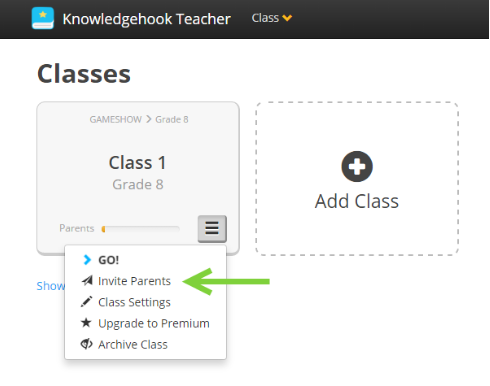
(2) A dialog box will appear, listing your existing students.
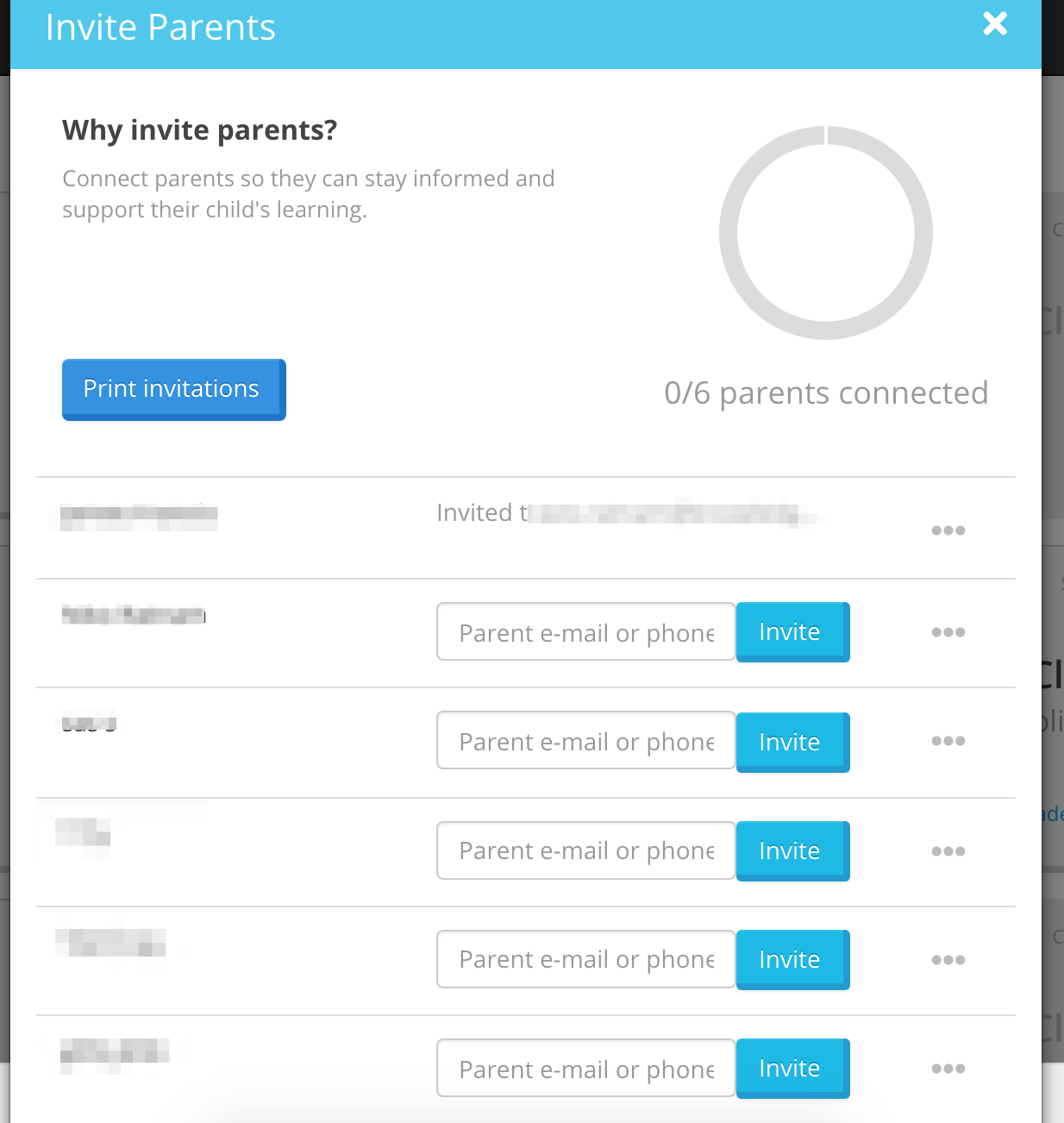
(3) To print PDF Invitations, click the Print Invitations button. Then select the students that you'd like to print invitations for and click Download PDFs.
(4) To invite by e-mail or phone, enter the e-mail address or mobile number next to the students name in the box provided, click invite button. An e-mail and/or SMS text message will be sent.
The parent will need to go to the parent registration link provided and provide an e-mail address.
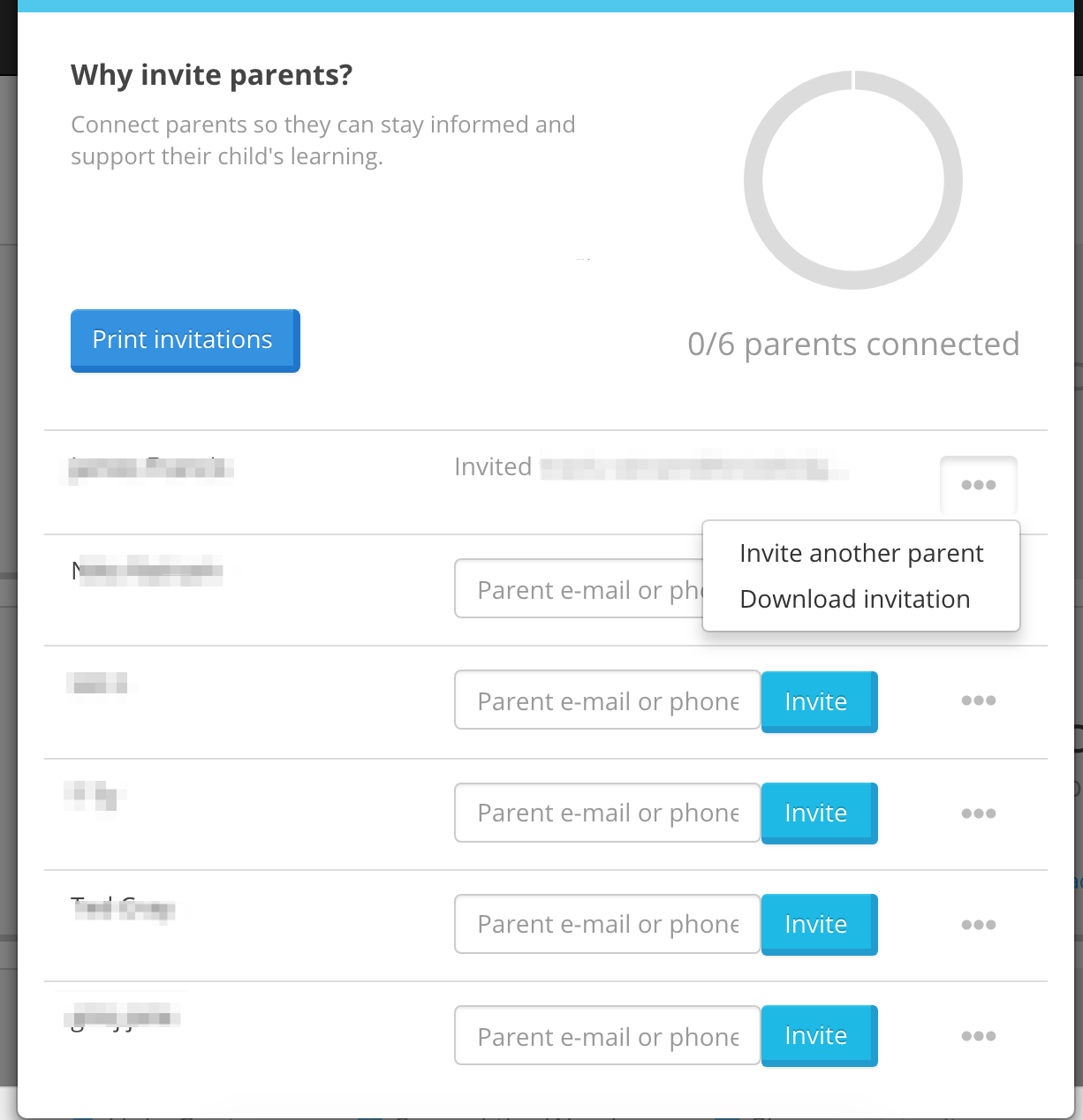
That's it!
I accidentally put a parent email on the wrong student. Is it possible to remove? Same last name, and I got them confused.
We don't have a way to unsend the invitation and remove the parent as it's sent via email. If the parent accepts, you will have the option to remove them. If they do not accept, they won't have any way to see any information.
I invited parents to access Knowledgehook by adding their emails. They seem to be receiving “page not found” when they click the link to join their child’s portfolio.
The issue may be there are two different parents connected to the account but they hadn't accepted yet so the link became invalid since there were two parents without one accepting first.
Comments
0 comments
Please sign in to leave a comment.